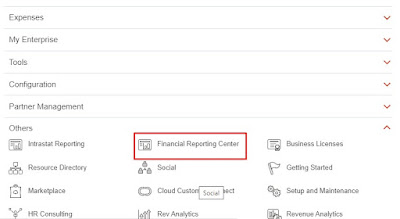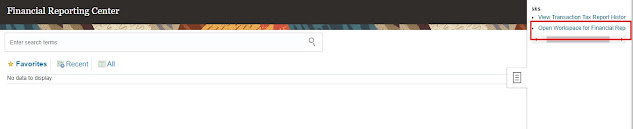Adding Banner in Fusion Instance
with few simple steps, we can add Banner in Fusion Instance.
Banner is nothing but "A message displayed at the top of the Instance"
Example : You are using Prod Instance
Adding Banner
Login to Application > setup and maintenance> Tasks> click on search
Search for Manage Administrator Profile Values Task
Open it and search for FND_BANNER_MESSAGE in Profile Option Code
Select first one in search results i.e., FND_BANNER_MESSAGE under Profile Options
Click on Create icon (+) under Profile Values
Enter "Site" for Profile Level and "Any text you want to display" for Profile Value
Save and Close