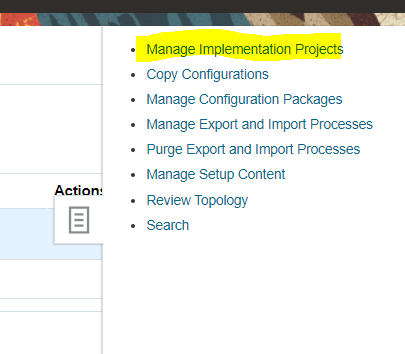Hello Everyone,
Let us see some tips that can be useful while creating or customizing a role in Oracle Fusion.
1. Before creating a custom role, search if any seeded/ Oracle provided role is close to the one you require, if you find any such go with customizing i.e., copying of seeded role and work on it. If not starting creating a new role.
Recommending to find a close role since there will be many data security policies associated with role and underlying privileges which will be difficult to find and add if working from scratch.
2. Role name can be changed at any point of time but role code cannot be changed once we save, so make sure of the role code before doing final submit.
3. Generally we don't need to touch data security policies unless the requirement is very specific. So make sure before deleting any data security policy.
4. Unnecessary Function Security Policies can be deleted.
5. In Function Security Policies, we can see few privileges are inherited other role. These privileges can be removed only if inherited roles are removed.
6. While working on Role hierarchy tab, make sure to not remove _obi roles if corresponding role is used since these might be related to running corresponding report outputs
7. Similarly do not delete any roles with _hcm and _crm if corresponding roles are used in Role hierarchy