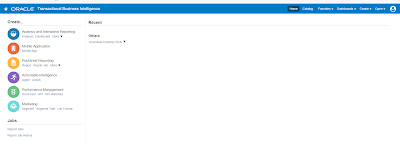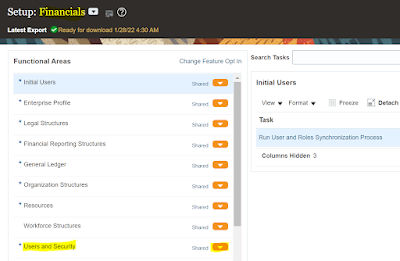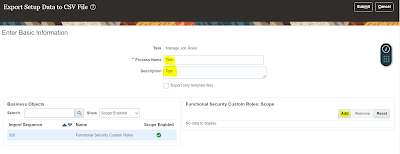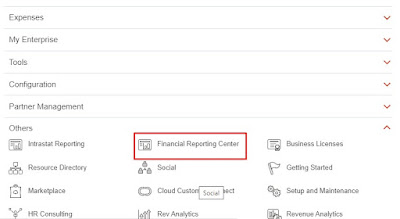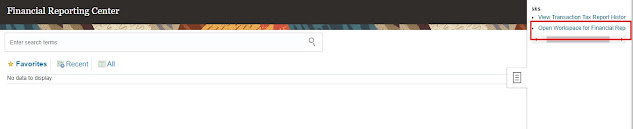Hi
In this post, let us see some useful Roles and Privileges in Fusion.
Financial Application Administrator - Useful Role for all the configuration setups related to Finance like General Ledger, Payables, Expenses and so on.. Also useful in order to FRS space
Functional Setups User - This is an abstract role used when we need to see offerings and setups in setup and maintainance
This role inherits following Privileges
Setup and Maintain Applications- This privilege enables setup and maintenance link under adminstration in user login
Review Applications Offering & Execute Setup Tasks - These privileges are useful to access offerings and setup tasks
View Administration Link - This privilege is useful for seeing administration link under user login
Useful Seeded Roles:
Accounts Payable:
Accounts Payable Specialist
Accounts Payable Payment Supervisor
Accounts Payable Supervisor
Accounts Payable Manager
Accounts Payable Invoice Supervisor
Supply Chain Execution:
Cost Accountant