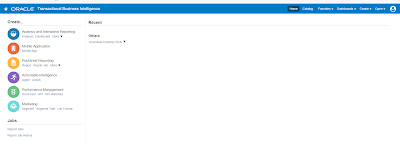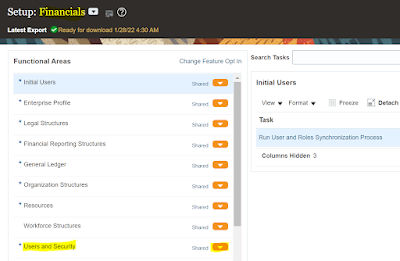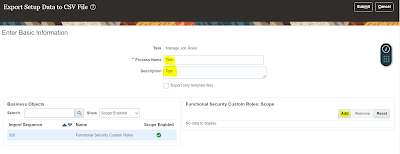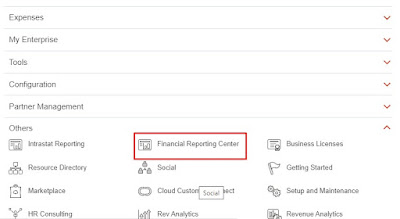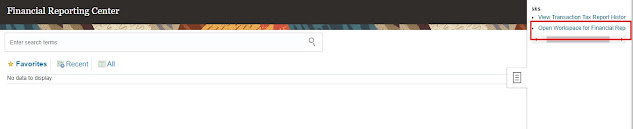In this post let us see what is Seeded Report in Oracle and customization of seeded report.
Seeded Report: Already pre-defined reports are provided by Oracle
Where can we see these reports: These reports can be seen from "Reports and Analytics page" and in "Shared Folders".
There will be folders for each module where we have corresponding Seeded Reports.
Customization:
If we need to make any changes to these seeded reports like adding few more new fields or removing some columns, make changes to templates.
To do all these changes, we need to place the report in "Custom Folder" under "Shared Folders" since we should not directly make any changes in Oracle Provided reports.
The process of copying the seeded report and its data model to Custom Folder is called Customization.
Where to place the report in Custom Folder: When we do this process Oracle automatically places the report in Custom Folder. In custom folder, if already that module folder exists it will get placed into it or else folder for the module and all other required folders will be created.
Let us see the steps:
Step 1: Go to "Reports and Analytics" page
URL will be similar to this when you are accessing this page: fusionurl/analytics/saw.dll?bieehome
fusion url means instance url.
Change this url to fusionurl/xmlpserver , press enter
Click on Catalog
I am trying to customize Purchase Order Report,
Go to Shared Folder > Procurement > Purchasing
This is the Purchase Order Report
Click on More > Customize
That's it done. Now Report will be placed in Custom Folder > Procurement> Purchasing
Go to fusionurl/analytics/saw.dll?bieehome and check the path.
For datamodel from fusionurl/analytics/saw.dll?bieehome, you can copy from the Shared Folder > Procurement> Purchasing > Data model and paste in Custom Folder > Procurement> Purchasing > Data model.
Now you can do required changes in the report and data model